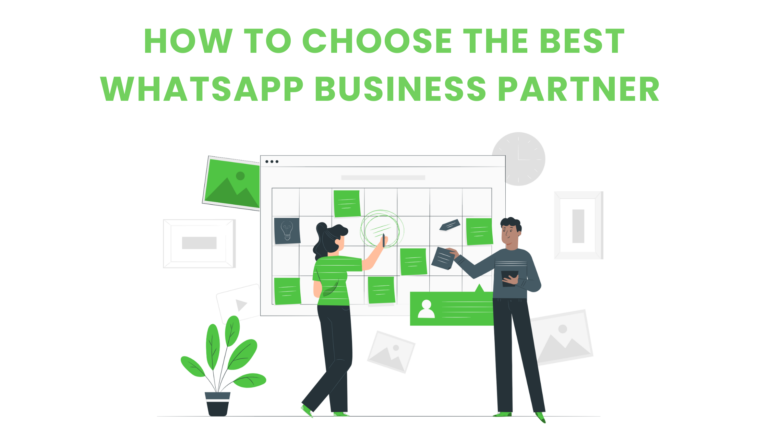
How to choose the best WhatsApp business partner?
Have you made the decision to use WhatsApp Business API to advance your team management and business operations? I applaud you! You’ve moved forward in

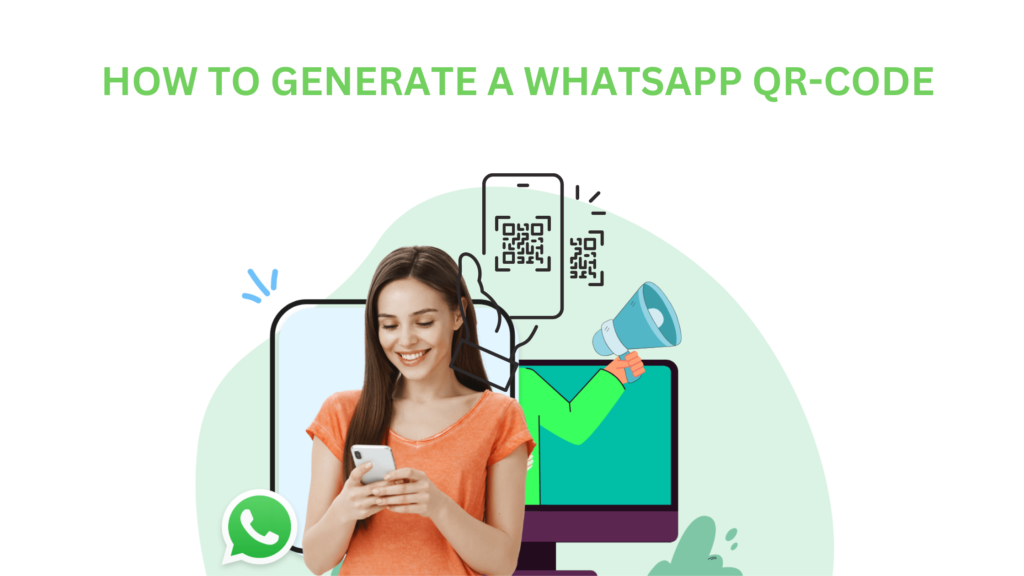
Notbot has helped 100+ companies to increase their revenue 3x by leveraging Whatsapp.
Want to accomplish the same for your business?
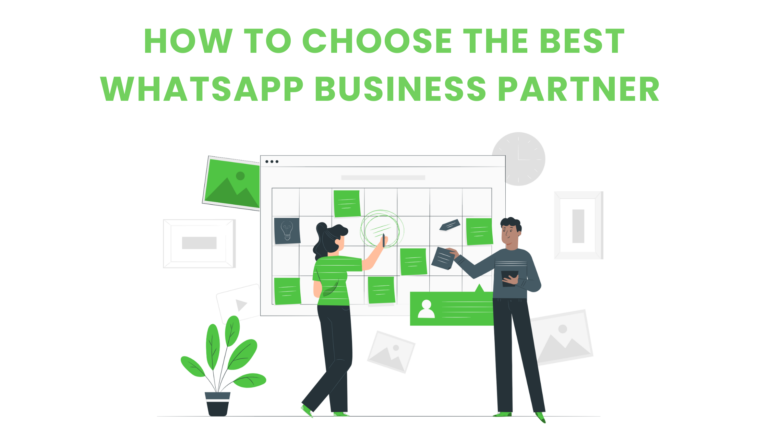
Have you made the decision to use WhatsApp Business API to advance your team management and business operations? I applaud you! You’ve moved forward in
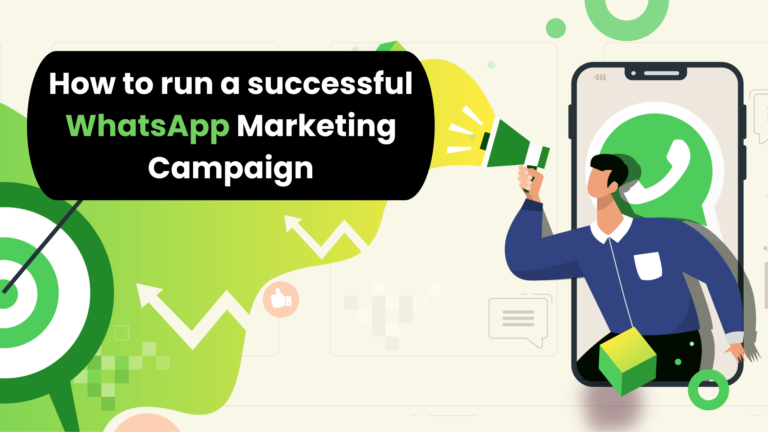
With over 2 billion users, WhatsApp is one of the most popular messaging platforms. There is hardly any customer who does not use WhatsApp. So,
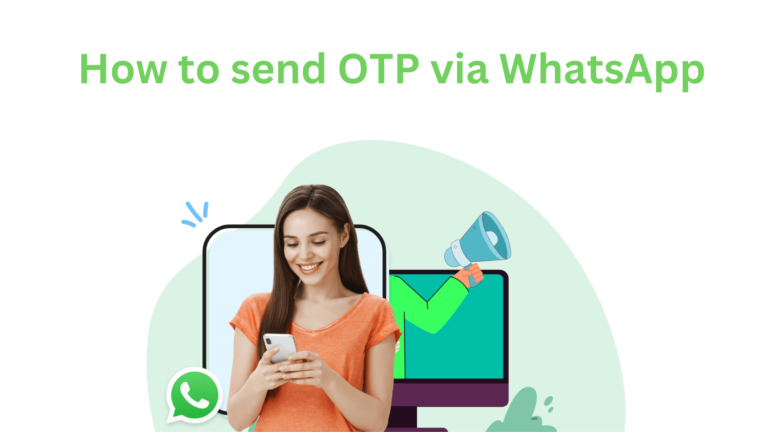
Have you ever used an SMS one-time password (OTP) to log in or confirm a transaction? Did you realize that SMS OTP authentication isn’t as